How do I create a Tab Template?
You can set up a tab exactly how you want it, and then save it as a template to use again and again!
CONTENTS
Tab templates allow you to set up some commonly used tabs, such as wardrobe measurements, audition notes, or emergency contacts, and save them to use again and again.
Tab templates are not Category specific, so you can use them to create a consistent look across a variety of different Card types (ie Talent, Applicants, Crew).
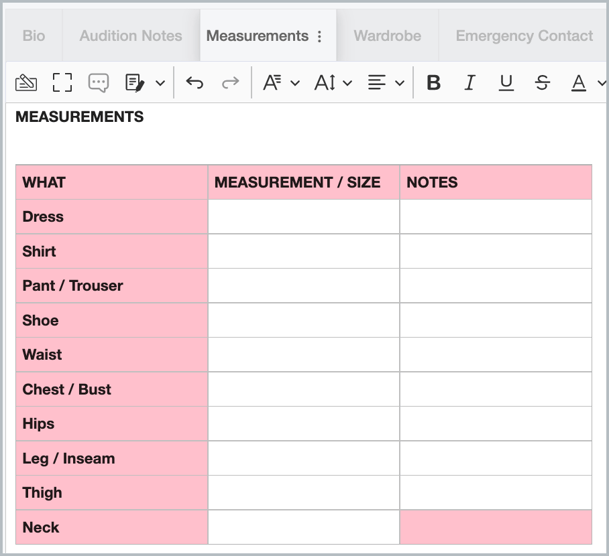
Create a new Tab Template
Add a Tab to a Card and set it up exactly how you want it.
Then click the three dots in the tab header to open the action menu.
Click "Save as Template".
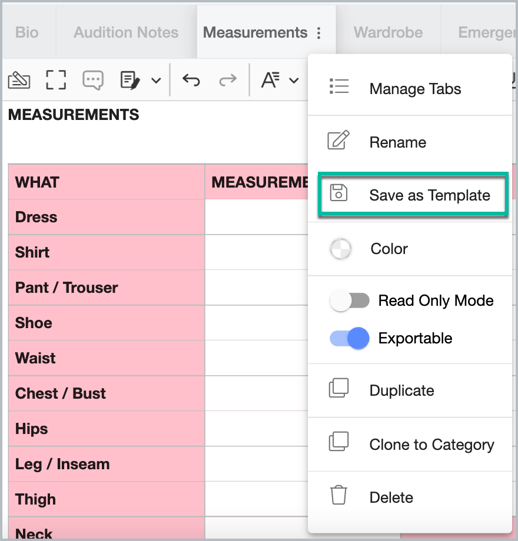
Select "Create a new Template".
Enter a relevant name for your template.
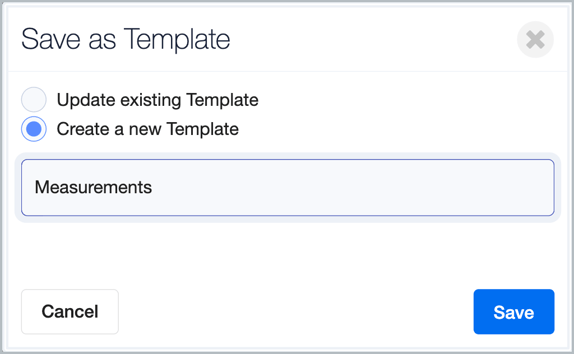
Click "Save".
Your Tab template has been created and is ready to use!
Edit an existing Tab Template
If you want to update (overwrite) an existing template, rather than create a new one, select "Update existing Template".
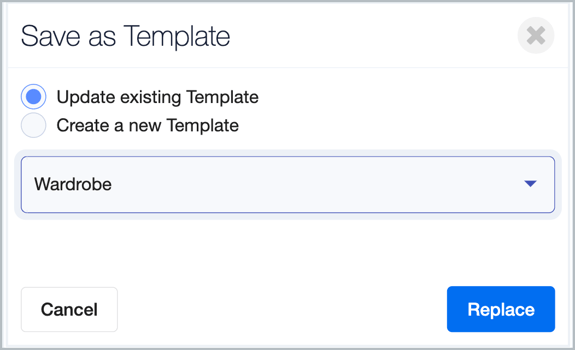
Select the template you want to overwrite from the drop-down menu.
Click "Replace".
To create a new tab from your Template see " How do I create a new Tab using a Template?".